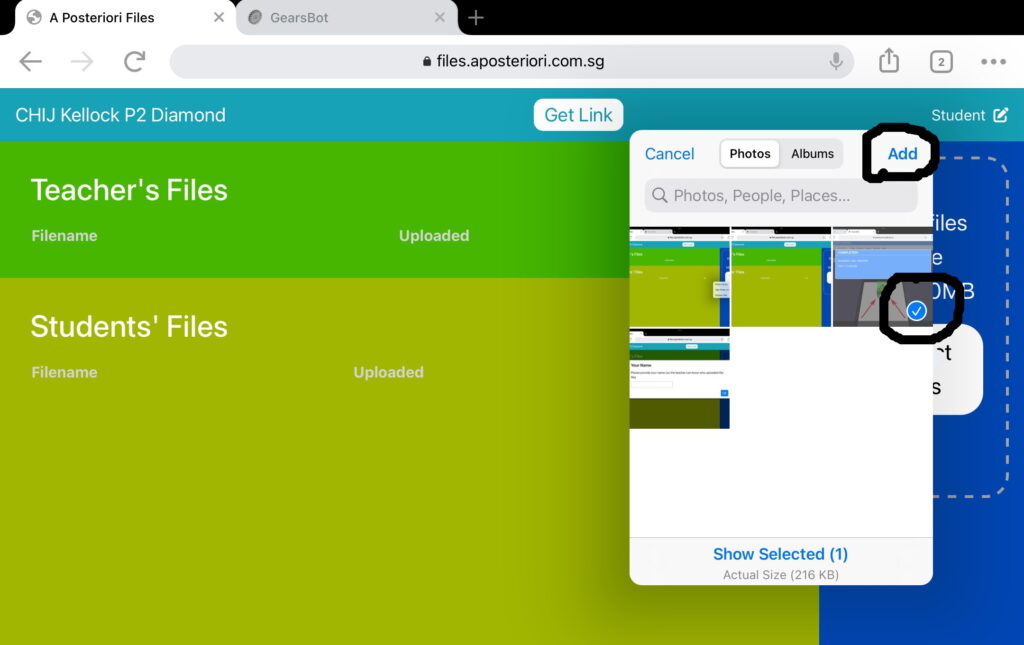Feedback Form
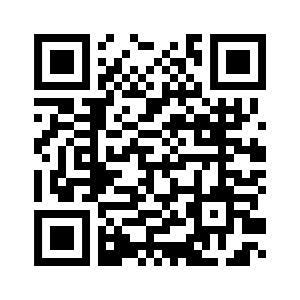
The following links/QR codes are for the different P2 classes undergoing the GearsBot Computational Thinking curriculum (Semester 2, 2024).
P2 Daisy
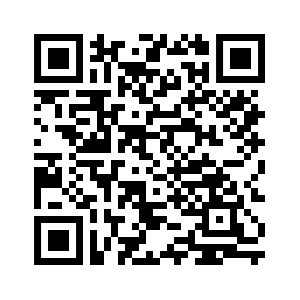
P2 Lily
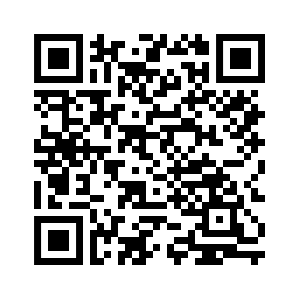
P2 Orchid
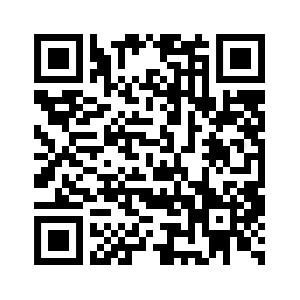
P2 Hibiscus
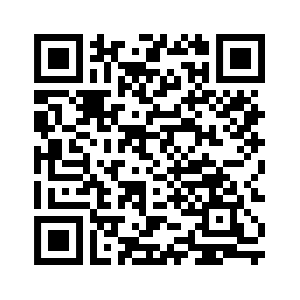
P2 Rose
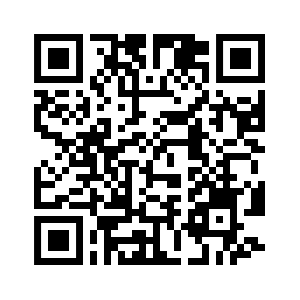
P2 Ixora
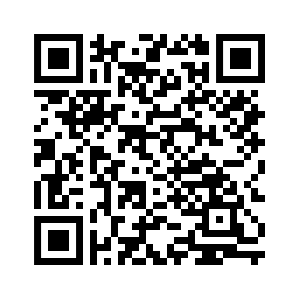
How to Submit GearsBot Test Completion Codes
Take a screenshot of your completion screen:
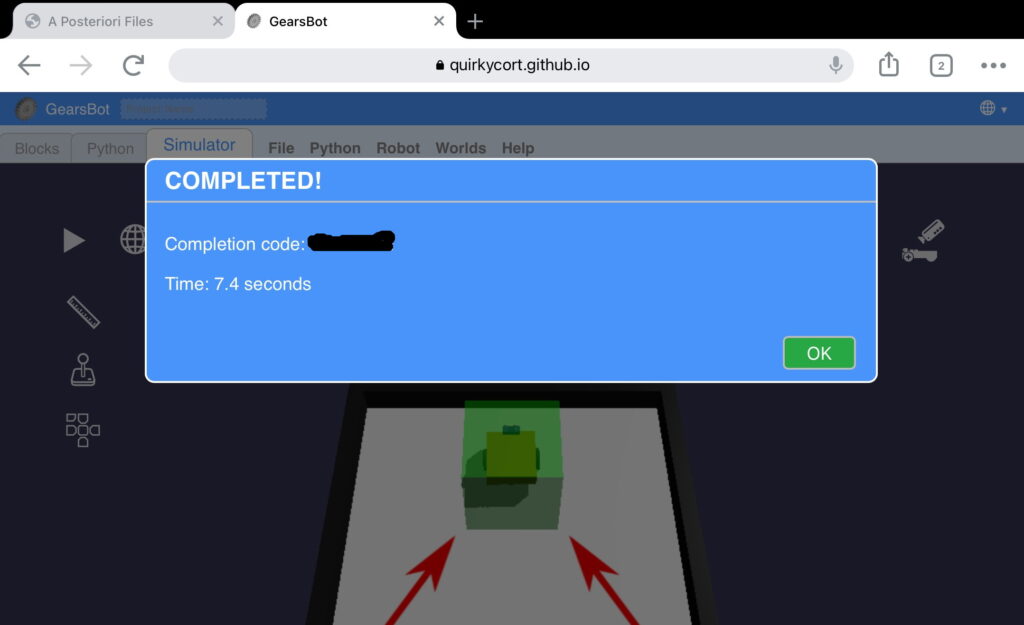
Several ways to take a screenshot, but this is a common way:
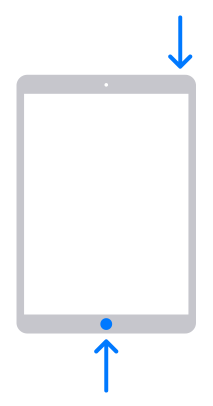
Head over to your class Files Link (see above) and sign in:
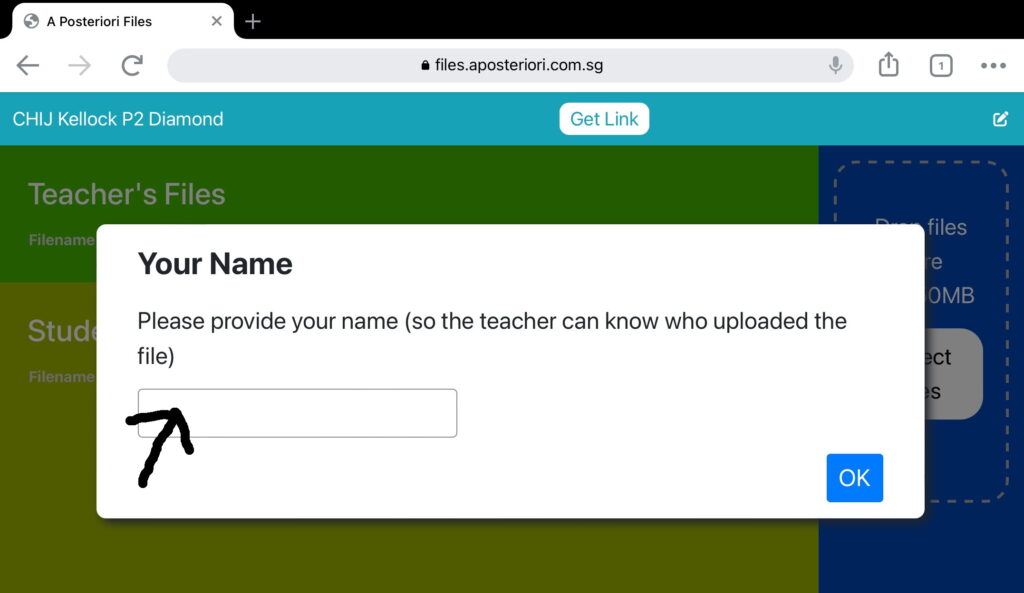
Make sure your name is displayed correctly (edit if it isn’t), and click Select Files:
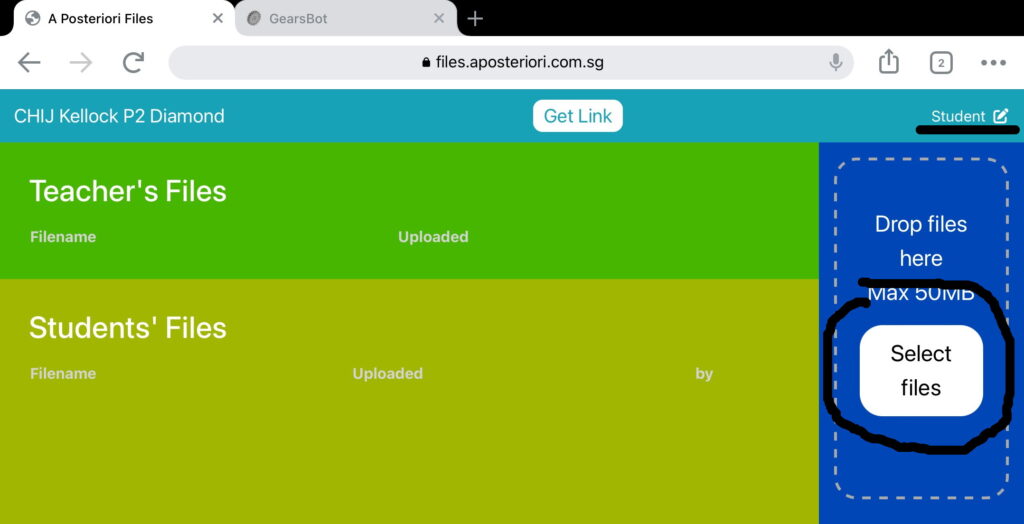
Choose Photo Library, where your screenshots are stored:
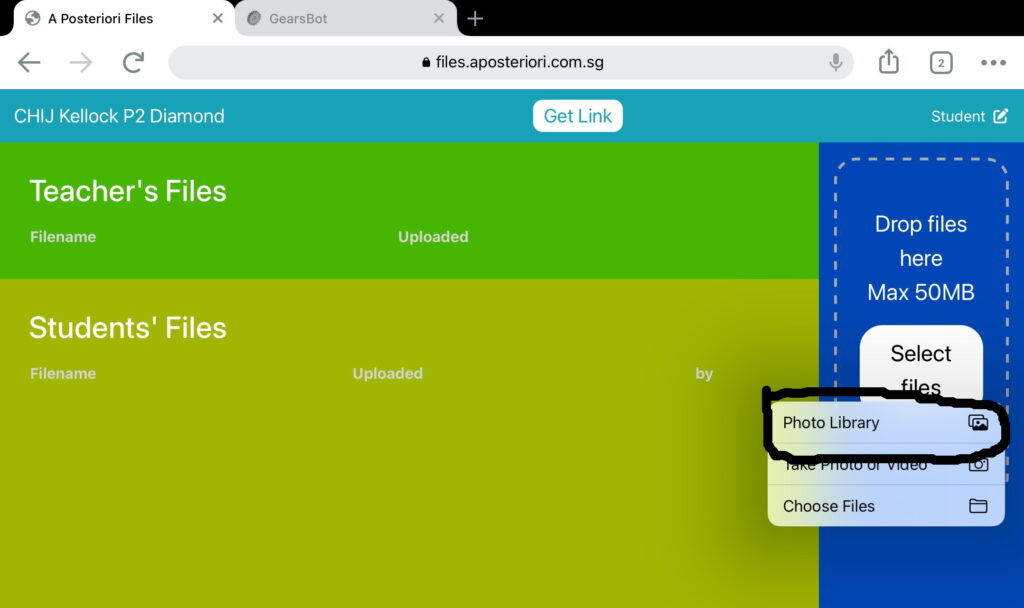
Select your test results (1 or more) and click Add: